
Editor settings
Micro-IDE allows customizing different aspects of the editor window. To change the editor settings, go to Tools->Options menu and select the "Editor" tab.
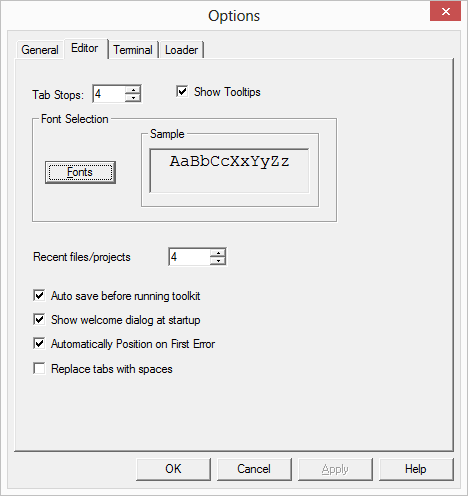
Micro-IDE allows customizing different aspects of the editor window. To change the editor settings, go to Tools->Options menu and select the "Editor" tab.
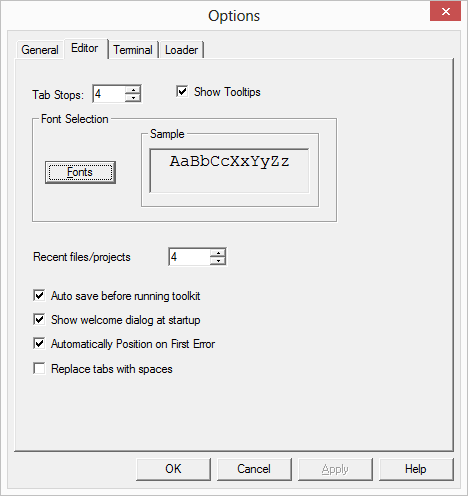
- Tab Stops option sets length of the "TAB" char representation. For example, if Tab Stops is 4, then tab will be as long as 4 other characters.
- Show Tooltips option defines whether or not variable values will be shown in tooltips during debugging.
- Fonts section allows selecting the font size to be used in the editor view.
- Recent files/projects sets number of recently opened files and projects available under File menu [File->Recent Files] and [File->Recent Projects].
- If Auto save before running toolkit option is checked, then every time you compile your project, Micro-IDE will save opened files first.
- Check Show welcome dialog at startup option to see the introduction window that prompts you to open existing project or create new one.
- Automatically position on first error option makes Micro-IDE automatically go to the first error line after compile operation.
- Replace tabs with spaces will turn every tab into the number of spaces that is set by Tab Stops option.