
Searching
Micro-IDE provides powerful searching capabilities.You can either search for an expression either within the current source file using Find featureor in several files using Find in Files features.
To find an expression in the current source file, select Find from the Edit menu:
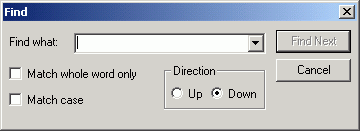
Type the keyword or expression to be searched.If the expression is found in the current source file, Micro-IDE will highlight the expression.Click Find Next button to find further occurrences of the expression.
Check the Match Case field to perform a case sensitive search.Search direction can be selected using the Up and Down fields.
To search for an expression in several files, select Find inFiles from the Edit menu:
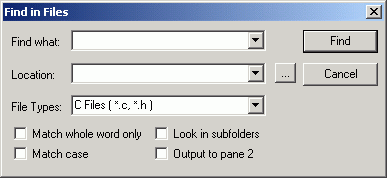
Enter the expression to search for in the Find what field.Location is the directory where the search will be performed.Check the Look in subfolders field to search for the location directory and its subfolders.File types specify which file extensions will be used during the search.Search results are displayed in Find in Files1 tab in the Output Window:
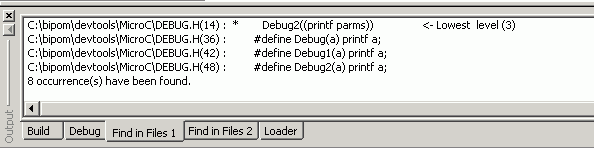
If the Output to pane 2 field is checked in Find in Filesdialog the search results are directed to Find in Files 2 tab in the Output Window. Thisis useful for having the results of two independent searches available at the same time.
Micro-IDE provides powerful searching capabilities.You can either search for an expression either within the current source file using Find featureor in several files using Find in Files features.
To find an expression in the current source file, select Find from the Edit menu:
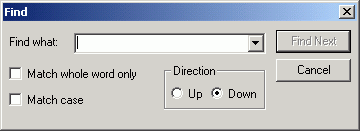
Type the keyword or expression to be searched.If the expression is found in the current source file, Micro-IDE will highlight the expression.Click Find Next button to find further occurrences of the expression.
Check the Match Case field to perform a case sensitive search.Search direction can be selected using the Up and Down fields.
To search for an expression in several files, select Find inFiles from the Edit menu:
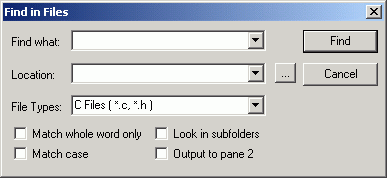
Enter the expression to search for in the Find what field.Location is the directory where the search will be performed.Check the Look in subfolders field to search for the location directory and its subfolders.File types specify which file extensions will be used during the search.Search results are displayed in Find in Files1 tab in the Output Window:
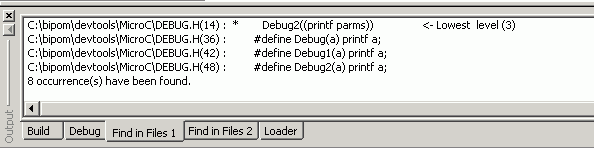
If the Output to pane 2 field is checked in Find in Filesdialog the search results are directed to Find in Files 2 tab in the Output Window. Thisis useful for having the results of two independent searches available at the same time.
Once the search results are displayed, double clicking on one of the result lines will cause the editor to open the specified source file and position the cursor on the line where the search expression resides.