
Downloading the project
In the previous chapter, you learnt how you can build the project.Once this was successfully done, you can download the output file to the target board and run it.
After you successfully compiled your project, you can download it to the target board by clicking Download command in Build menu.When downloading, Micro-IDE uses settings that you specified in Loader settings dialog box.The loader used is selected in project settings.During download process, Micro-IDE will indicate progress in Output window on a Loader tab.
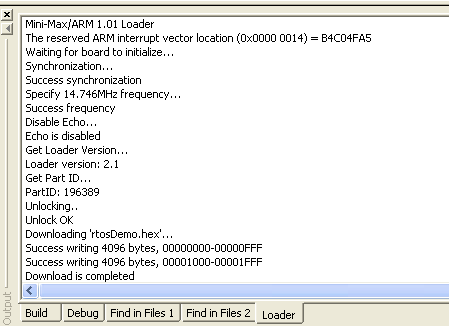
If information on a target chip is valid, the loader does not overwrite it. This is made to prolong chip's lifetime. The following picture illustrates this:
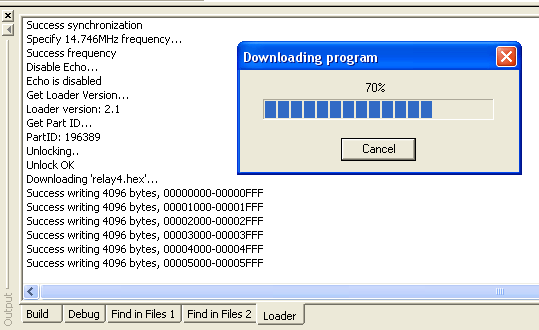
In the previous chapter, you learnt how you can build the project.Once this was successfully done, you can download the output file to the target board and run it.
After you successfully compiled your project, you can download it to the target board by clicking Download command in Build menu.When downloading, Micro-IDE uses settings that you specified in Loader settings dialog box.The loader used is selected in project settings.During download process, Micro-IDE will indicate progress in Output window on a Loader tab.
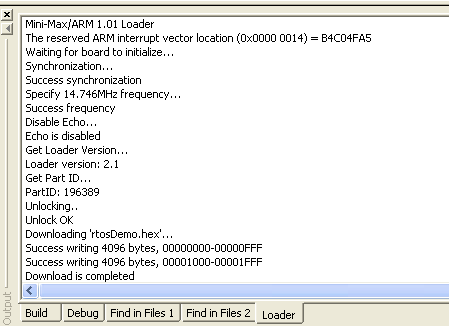
If information on a target chip is valid, the loader does not overwrite it. This is made to prolong chip's lifetime. The following picture illustrates this:
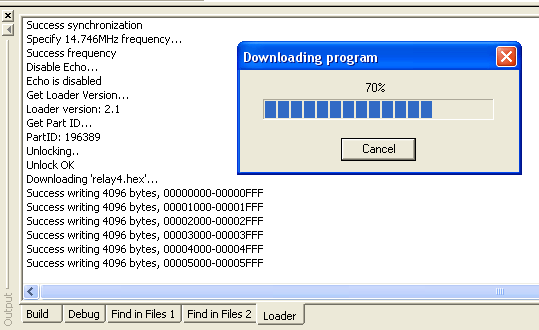
In this example, the downloader reads the contents the target program memory 16 bytes at a time and if it does not detect any differences, it will skip the write process, resulting in faster downloads and prolonged flash memory life.
Loader operation may fail in which case loader will return error code.See error codes table for description of possible errors.
Once download progress is complete, you can run the program on the target board. Please see the next chapter for information how to do this.