
How to upload project to WebCatPlus
WebCat Publisher is a Windows application which helps you to create disk images for WebCat web server.
Before running WebCat Publisher you have to prepare files you want to upload in one directory. Once you have all your files prepared, run the WebCat Publisher and click "/images/2541549/Open" toolbar button. This will open browser for directory dialog.
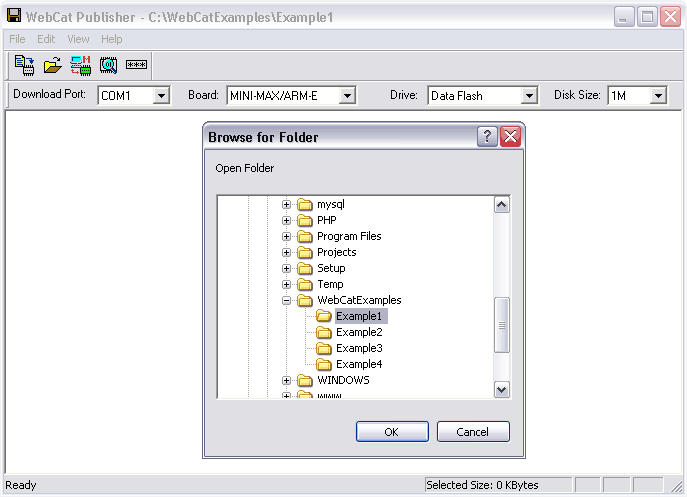
Select the directory you prepared and click OK. List of files in directory will appear.
You can edit HTML and ASP files by double-clicking on them.
When creating disk image, WebCat Publisher uses only selected files. So you have to select files before creating images. Size of the selected files is shown in the status bar. Please make sure that the selected size of all files is less than the disk image size.
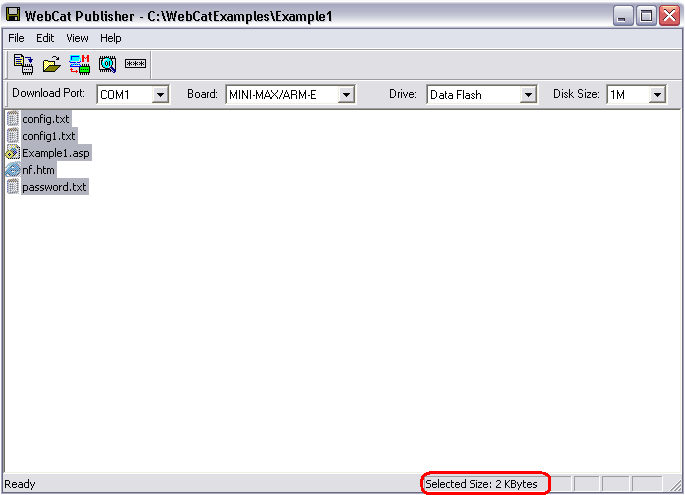
Configuring server
WebCatPlus web server requires configuration information in "config.txt", "config1.txt" and "password.txt". WebCat Publisher provides you with easy way to configure these files. Just click toolbar button and fill in corresponding fields in the dialog.
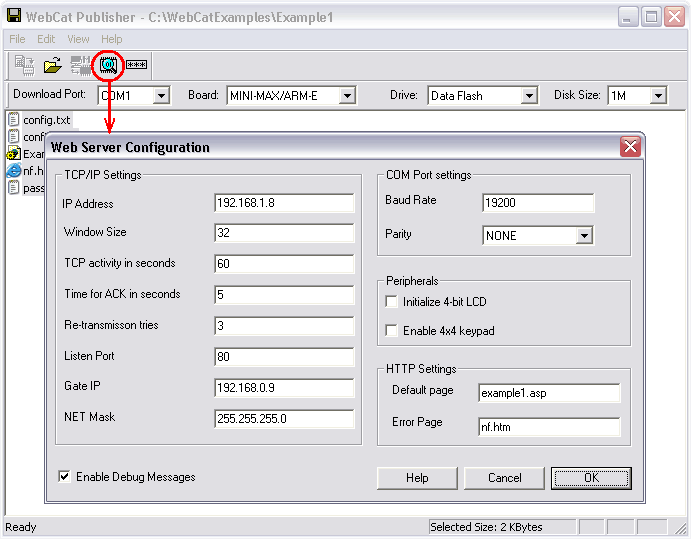
TCP/IP Settings
- IP Address - IP address of your host.
- Gate IP - Defines the IP-address of default gateway through which the WebCatPlus will establish a connection to the destination network
- NET Mask - Defines the sub-net mask, 255.255.255.0 by default.
- Window Size - This parameter is not used by WebCatPlus.
- TCP activity in seconds - This parameter is not used by WebCatPlus.
- Time for ACK in seconds - This parameter is not used by WebCatPlus.
- Re-transmission tries - This parameter is not used by WebCatPlus.
- Listen Port - This is a number of the port WebCatPlus will listen to. This port is 80 by default.
HTTP Settings
- Default page - name of the site main page.
- Error page - name of the page that will be sent when user requests not existing page. (Note: if file has attribute HIDDEN it is considered as not existing. This way you can hide some files from web.)
COM port settings
- Baud rate - It should be one of the following values: 300,600,1200,2400,4800,9600,19200,38400,57600,115200. It is serial port speed in baud.
- Parity - bit of parity of serial port. (NONE, ODD, EVEN)
Peripherals
- Initialize 4-bit LCD - If CHECKED, then WebCatPlus uses LCD connector (J2) to initialize an attached LCD for LCDC and LCDD commands.
- Enable 4x4 keypad - If CHECKED, then WebCatPlus uses KEYPAD connector (J1) to scan a 4x4 keypad.
- Enable Debug Messages - If CHECKED, then WebCatPlus sends the debug messages to UART0.
Creating disk image
Once you have selected the files which you want to upload to the board, click "Create and write" toolbar icon button.
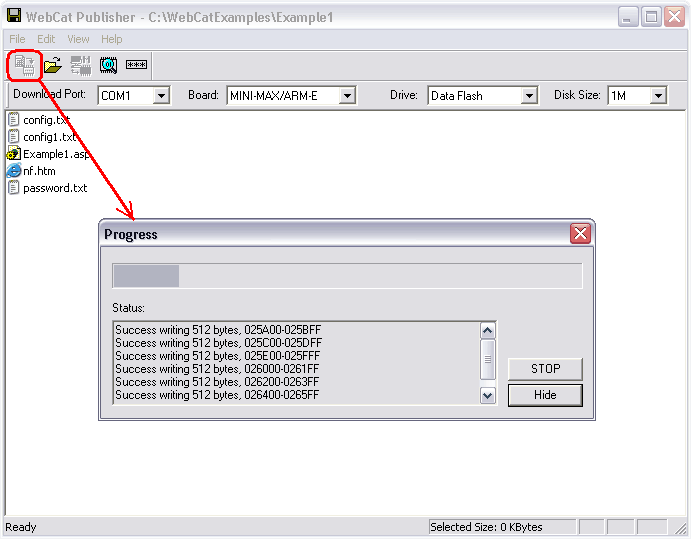
As soon as you click "Create and write" toolbar icon button WebCat Publisher will create a virtual disk drive (VDD) , format, and copy all the selected files to VDD. The created VDD will be uploaded to the board. Finally, the application unmounts the virtual disk drive and closes the dialog box.